Fonts in Adobe Illustrator
What is a font?
Font – is a graphic design on the outline of letters and signs that make up a single stylistic and compositional system. It is a set of symbols of a certain size and design.
Beginning designers often confuse such concepts as font and typeface.
Typeface in typography – is a set of one or more fonts, and consisting of a specific set of typographic characters.
Here is a simple example:
There is such a popular typeface as Myriad Pro. And the Myriad Pro typeface includes such fonts as Myriad Pro Regular, Myriad Pro Semibold, Myriad Pro Condensed. That is, the headset – This is a family of fonts that are stylistically related to each other.

The second concept you need to know is font size.
Pencil size is the font size. It is usually measured in points.
Glyphis a writing element. A specific graphic representation of a grapheme.
Graphic is the smallest unit of writing. In alphabetic writing systems – this is a letter. And in non-alphabetic writing systems – it is a syllabic sign, a hieroglyph or, for example, an ideogram.
We've covered the basic concepts. Let's move on to Adobe Illustrator andtry to create a small poster, advertising for a music festival.
The units of measurement will be millimeters, and the color model will be CMYK. The size of our printed layout will be standard – 210x297 mm. This is standard A4 format.
The resolution will be 300 ppi.Among the standard fonts that are installed on your system, you are unlikely to find anything truly suitable for commercial use.
As a rule, these will be the simplest and far from the most expressive fonts. There are many sites where you can buy high-quality fonts with the right for commercial use, without fearing that you will get it later for copyright infringement. But no aspiring designer will go and buy commercial fonts and will look for materials marked CC or Creative Commons.
Creative Commons – is a non-profit organization that has created free-to-use licenses, with the help of which authors and copyright holders, that is, artists, font designers, creators of any illustrations, musicians, can express their will and distribute their works more widely and freely, and consumers of content can use these legally and more easily works.
The point is that there are free materials in the form of photographs, videos, fonts that you can absolutely legally use in your commercial projects. Creative Commons– this is the general name of the license, it has several subtypes, but we don't care about that now.
Using fonts as an example, I will say that when you find, for example, a font on a website and you are given the opportunity to download it, be sure to check what type of license it is under This site distributes materials. See the specific information in the description of each individual font. Also, the terms of use file is often attached to the archive with the font. It often happens that you are given a free font to download, however, you can only use it for personal and non-commercial purposes.
Try not to forget to read the terms of use of the materials you download.
So where can you download fonts for use for any purpose? whether for personal or commercial purposes?
First source – this Google Fonts. Google Fonts – is a library of over 800 freely distributable fonts.
Go to the site and run your eyes over the main page. you can find a considerable number of high-quality fonts and typefaces.
Please note in the upper right corner – you can see how many styles it is presented in this or that typeface. If, for example, it says One Style, then there is only one font, But, for example, the Roboto font family is presented in as many as 12 styles, that is, in 12 fonts. Next to some fonts you can find the Variable designation, which means variable font.
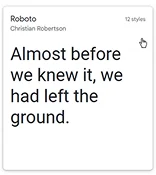
Variable fonts can also come in several styles. Also pay attention to whether the found font has Cyrillic glyphs, because many fonts only support Latin.
For our small poster, I will use fonts from the Myriad Pro typeface. Myriad Pro fonts are chopped fonts, that is, fonts without misfires. Such fonts are very versatile, they are perfect for typesetting book text, for creating font styles in advertising, for creating logos and much more.
To install the font you downloaded, simply double-click on it with the left mouse button and click Install.
Usually, when creating a printed layout, bleed marks are created, marks outside of which your physical layout will be cut off. Bleed marks can be made in the document creation menu, and they can also be made inside the document.
The most popular tool for creating bleed marks is rulers and guides.
In this particular case, you will most likely create a layout and take it to a quick print shop to print it on a regular A4 printer, or even print it on your home printer. In such a situation, you can not complicate the process and not bother with bleeds, since you most likely will not cut anything.
However, technical indents can still be made. The edges of the sheet may wrinkle during the printing process, the image printing may shift, the edges may get stained with paint, so it will be good if you can trim them, just in case, if necessary.
To do this, create indents outside of which you will not have any important information, in case these indents are followed by cropping.
We will create indents using rulers. To activate Adobe Illustrator rulers, hold down the Ctrl R key combination. Then simply pull out guides from the side fields and place them on the borders of the artboard - 5 millimeters of indentation on each side will be more than enough.
Hold down the Ctrl K key combination and go to the settings menu. Set the step size to 5 millimeters, then move each of the guides to the specified distance with the arrow on the keyboard. Our technical indents are ready.
Try not to place any important information outside them. We leave ourselves a little space in case of marriage. Space that we can trim if necessary.
Text in Adobe Illustrator.
Text in Adobe Illustrator is also a vector object. To create any text, select the Type Tool.
Left-click once on the artboard.You will see a template text. The first thing you can do with it is this is to increase its size.
That is, to increase the font size. You can increase the font size in the menu at the top. You can select a template value, or you can enter the value manually.
You can move the typed text around the artboard and the workspace using the selection tool.
If you hover the cursor over a corner of a text frame, it will change its shape.
If you hold down the left mouse button and drag, you can control the frame sizeand along with it and the font size.
To change the font or typeface, go to this menu:
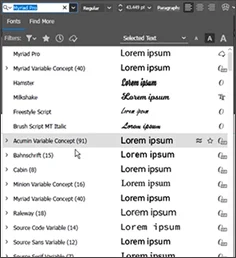
Select another font from the installed ones. If you remember the name, you can search for the font by name.
Write your text. Here is an important point. No matter how many characters you write, they will be located in one line.
In order to start a new line each time, you need to press the Enter key.
The text can be rotated, turned, deformed.
You can delete the frame along with the typed text by pressing the Delete key.
This method of creating text is suitable for headings, titles and other display items.
You can also create text frames in another way.
Select the Type tool and stretch the frame along the artboard, holding down the left mouse button.
You will also have a template text. This method of creating text is more suitable for book and magazine layout, when you need to type a large amount of text or copy it from an external source. Here, increasing or decreasing the size of the frame, the font size will not change.
When you reduce the frame size, a small red square will appear at the bottom right. It means that part of your text is not displayed in the current frame. To see it, you need to enlarge the frame.
If you work with book and magazine layout and large text frames, you should definitely know several typographic concepts: justification, tracking, kerning, leading or line spacing.
You can manage justification in Paragraph in the dynamic panel.
You can also find this palette in the panel on the right. I prefer to work with it here.
Justification is a way of aligning text. It can be done on the right or left edge, in the center, in the center with the text stretched to the width of the text frame, with the end line on the left, right, in the center or stretched to the width of the frame. The text will stretch not due to distortions of proportions, but due to an increase or decrease in tracking.
Tracking is the distance between letters. Increasing tracking makes the set more sparse and light. Decreasing it makes it denser and darker.
Too high a spacing of the text is undesirable, too low. Both high and low spacing of the text can lead to deterioration of readability and to aesthetic inexpressiveness. In tracking, all characters are brought closer or further apart at an equal distance.
Kerning is a selective spacing between letters depending on their shape, that is, somewhere this spacing can be greater, and somewhere less. Kerning is the process of correct placement of characters, adjusting the distance between them, as a result of which harmony should be achieved.
Line spacing or line spacing is responsible for the distance between lines. The meaning of this technique, as in tracking, is to improve readability.
To achieve good readability of the text, the line spacing should not be too small, or, conversely, too large. This will make the text harder to read and will ruin all the aesthetics.
You can rotate the glyphs in the character rotation field.
There is no point in going into detail about all the other font settings in Adobe Illustrator, the ideograms are quite intuitive and everything is quite clear.
