Pen Tool in Figma
The Pen Tool is called by clicking on it or pressing the P hotkey. We put our first point with the left mouse button and the vector menu immediately appears.
Creating a certain outline with the pen, we see that the corners of our drawing are quite sharp. To make them rounded, just hold down the left mouse button. "Whiskers" will appear, by dragging which you can change the bend.
When the figure is created, we close it by clicking on the adjacent, previously created point and press the Done icon or Enter on the keyboard.
If you need to change something in the drawing, click on the Edit object icon or double-click the left mouse button on the lines of the drawing.
Let's look at the Pen Tool menu:
- Move tool - allows you to move points or create new ones. If you hold down Ctrl, you can curve straight lines. By selecting points at the corners, you can set the rounding angle in the inspector.
- Pen tool - adds additional points and lines to the drawing. By holding down Ctrl, you can round these lines.
- Bend tool - works with the "whiskers" of lines, rounding them. If you click again on a point of an already rounded line, it will straighten out as it was before the curvature.
- Paint buscket - fills individual parts of our drawing. To remove the fill, you need to click on the filled area again.
There are also modes for reflecting these tendrils in the inspector:
- Mirror angle and length - mirrors both the angle of direction and the length of the tendril.
- No mirroring - does not mirror, refers specifically to the tendril that is selected.
- Mirror angle - mirrors only the direction of the tendril.
For practice, you can try to create some icons yourself:
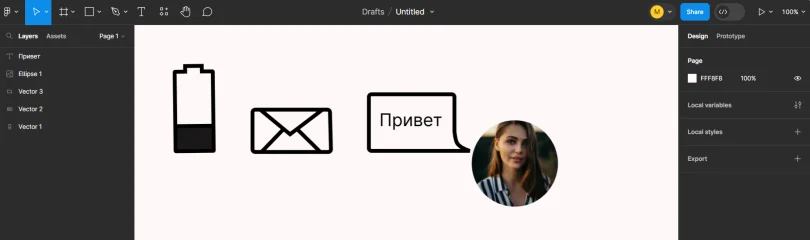
In real practice, of course, no one creates icons themselves. All icons are downloaded or ready-made icon sets are used in Figma. The pen is most often needed to correct, edit, change.
For example, we have a downloaded svg icon, but it deviates a little from our "vision of beauty" and we begin to refine it with the help of the pen. But remember, only svg format is suitable for us to change, not png.
