Saving and Transferring Files in Figma
Since Figma works in the cloud for us, that is, it is not connected to the computer in any way, and all the changes you make to your files are instantly reflected on the Figma servers. Based on this, you do not need to save and re-save your documents. They are instantly saved on the Figma server.
The question arises: "How can I transfer my documents and works to third parties?"
There are several ways to do this:
The first of them is to save your documents in the .fig
It's very easy to do this - go to: Menu ➡️ File ➡️ Save as fig...
The file is saved in a separate folder and we can already send it to third parties. But this is already a rather old and boring method, which does not fit with the logic of Figma at all. It is much more logical, working in an online program, to transfer layouts online.
This is also done quite simply - by pressing the Share ➡️ Copy link. And that's it, our link is copied to the clipboard. And we send this link to our customer or colleague. If you paste this link into the browser window, my file will open.
By default, the user who received this link does not have the right to edit this document. I can see the users who opened this document by clicking the Share button. You can also see here that all these users can only view this document. To allow a specific person to edit this document, you need to switch their flag from " can view" to " can edit". To remove a user from viewing the document, click " remove".
If, for example, you downloaded a layout from the Internet, and naturally you do not have access to edit it, then you need to make a copy of this layout. To do this, click on the check mark at the top center ➡️ Duplicate to your Drafts
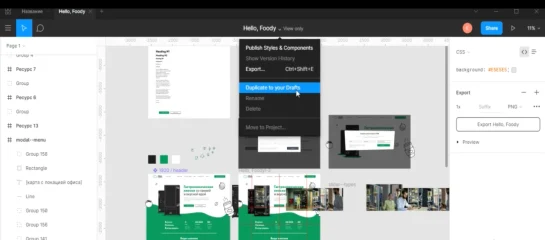
Now we open this document. In it, we can already edit everything we need.
What can we conclude:
When you share your work via Share, you don't have to worry about anything being done to the layout, because by default, no one has access to edit the layout unless you grant such access yourself.
