File structure in Figma
Let's take a closer look at the general (internal) interface of the program Figma. Here we have several main sections.
This is the left part, we will talk about it in more detail during the lesson, and the second is our main section in which files are output, that is, projects that we opened. Well, the third section is a kind of piece of community, which is output in our interface of the program itself. We will talk about this community in the next lesson.
Of course, from here you can open any of your previously created files, and you can also create a Design file (design file), the file in which we create all our work. In it, we create the design.
Here you can also create a FigJam file. We'll talk about it in a separate lesson.
And of course, we can import some previously downloaded file in the .fig or sketch format, that is, roughly speaking, we will simply transfer it from our hard drive to the program field, and it will open.
And the most interesting thing is on the left. There are two main folders here:
The 1st folder is our last files that we have ever opened.
The 2nd folder is drafts. All files that are located in the "drafts" folder are also displayed here.
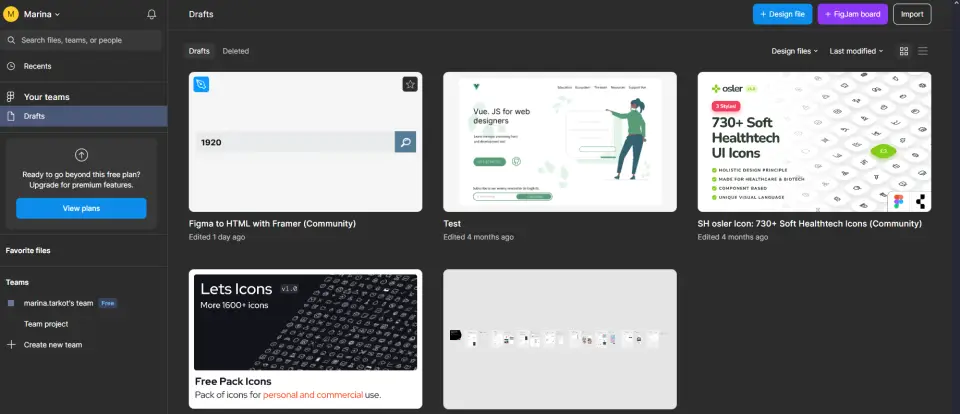
So, let's create a team. Click on "+ Create new team", give it some name, then we can add some other users to our team by entering their email (the email must match the email with which this user registered in Figma).
Next, Figma offers to choose a tariff plan on which this very team will be served. There is a free plan and two paid plans: professional and for organizations.
Let's choose the free plan first. And now the team is created. And there is already a project inside. This is a standard project from Figma, and we don't need it, so we just delete it.
On the free plan, we can only create one project (folder). Click on "+" in the center and give it a name.
You can only create one project inside the team.
You can create three design files (Design file) inside this project. The FigJam file can be created an unlimited number of times.
If you go into one of these files, you can create more pages inside. The number of pages is also limited, you can also create three.
The number of frames inside these pages can be created an infinite number of pieces.
You can always move your documents from one team to another or to the Drafts folder. Just select a document and drag it to another team. Naturally, you can also move a document from the Drafts folder to a team if there is free space in this team.
